
Working With Messy Data Using Pandas in Python
Hi lovely people! 👋 I am working on a project and had to wrangle some messy data using Pandas. New project means new ideas for articles and so here I am with an article about how to work with messy data using Pandas in Python. I will be covering only some of the basics that you will need to know for most of your data analysis projects. So without wasting any time let’s begin!
Dataset
My dataset is a CSV file containing a seasonal game schedule for a particular basketball team. The main goal is to process this data using Pandas, replace certain info, remove certain rows, and sum certain columns. In short, your typical data processing stuff. You can get the input file from here. This is what the file looks like:
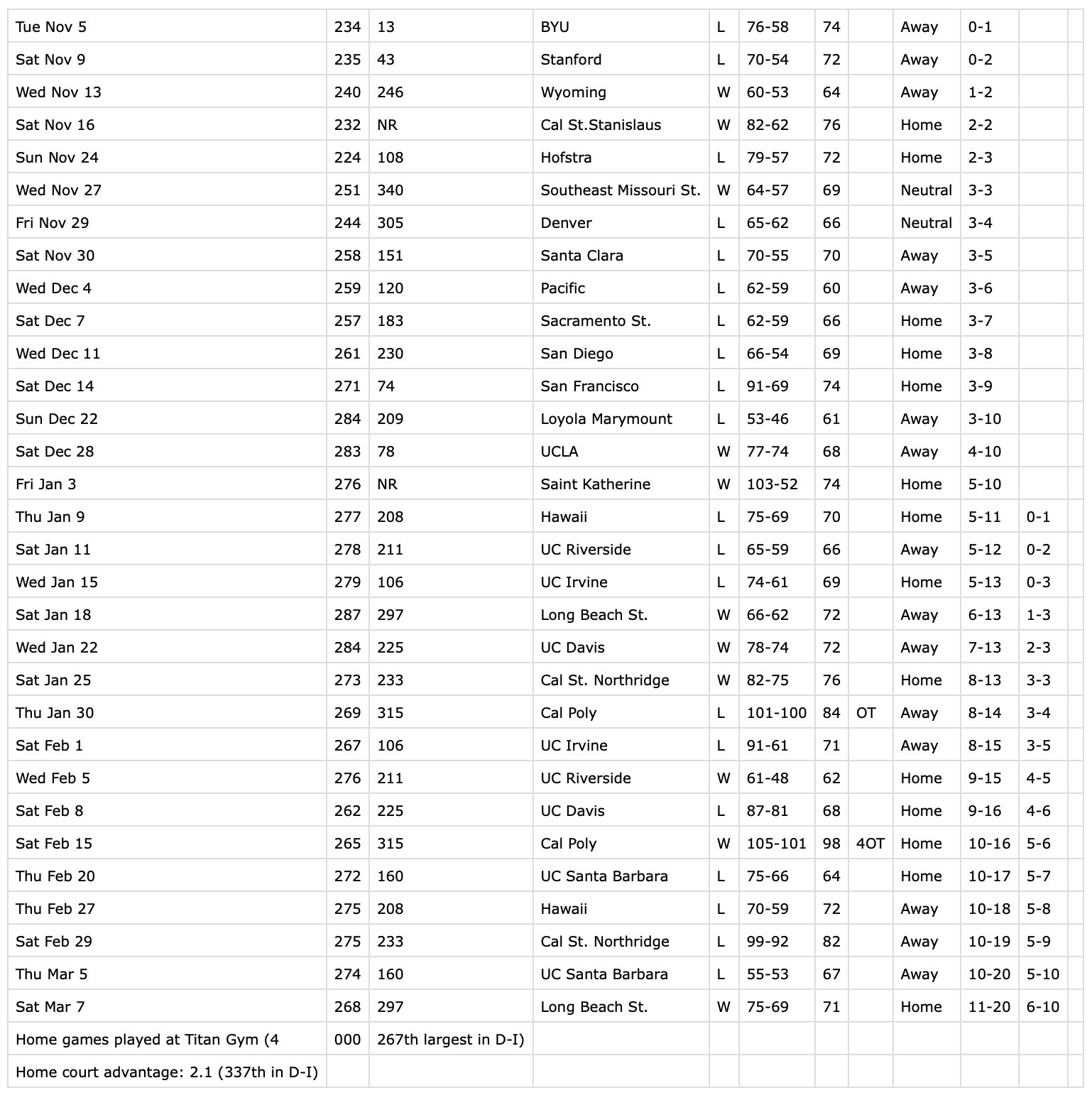
Reading the data into a Pandas DataFrame
This data is in a CSV file named input_file.csv. We can make use of the read_csv method of the Pandas library to load it in. Normally you would read a CSV like this:
import pandas as pd
schedule_dataframe = pd.read_csv('input_file.csv')
This is the output when we try printing the DataFrame:
>>> print(schedule_dataframe)
Tue Nov 5 234 ... .1 Unnamed: 11
0 Sat Nov 9 235.0 ... NaN
1 Wed Nov 13 240.0 ... NaN
2 Sat Nov 16 232.0 ... NaN
3 Sun Nov 24 224.0 ... NaN
4 Wed Nov 27 251.0 ... NaN
5 Fri Nov 29 244.0 ... NaN
6 Sat Nov 30 258.0 ... NaN
7 Wed Dec 4 259.0 ... NaN
8 Sat Dec 7 257.0 ... NaN
9 Wed Dec 11 261.0 ... NaN
10 Sat Dec 14 271.0 ... NaN
11 Sun Dec 22 284.0 ... NaN
12 Sat Dec 28 283.0 ... NaN
13 Fri Jan 3 276.0 ... NaN
14 Thu Jan 9 277.0 ... 0-1 NaN
15 Sat Jan 11 278.0 ... 0-2 NaN
16 Wed Jan 15 279.0 ... 0-3 NaN
17 Sat Jan 18 287.0 ... 1-3 NaN
18 Wed Jan 22 284.0 ... 2-3 NaN
19 Sat Jan 25 273.0 ... 3-3 NaN
20 Thu Jan 30 269.0 ... 3-4 NaN
21 Sat Feb 1 267.0 ... 3-5 NaN
22 Wed Feb 5 276.0 ... 4-5 NaN
23 Sat Feb 8 262.0 ... 4-6 NaN
24 Sat Feb 15 265.0 ... 5-6 NaN
25 Thu Feb 20 272.0 ... 5-7 NaN
26 Thu Feb 27 275.0 ... 5-8 NaN
27 Sat Feb 29 275.0 ... 5-9 NaN
28 Thu Mar 5 274.0 ... 5-10 NaN
29 Sat Mar 7 268.0 ... 6-10 NaN
30 Home games played at Titan Gym (4 0.0 ... NaN NaN
31 Home court advantage: 2.1 (337th in D-I) NaN ... NaN NaN
[32 rows x 12 columns]
There are a couple of important things to note here. Pandas doesn’t assign a header to this DataFrame. It tries to figure out the header automatically but it makes a judgment call that there is no header in the CSV. In such cases, we can supply a custom header.
Assigning Custom data header
We can assign custom column names (header) as part of the read_csv method. There are 12 columns in my CSV so I will provide a list of 12 names:
schedule_dataframe = pd.read_csv('input_file.csv',
names=['date', 'v', 'w', 'competitor_name',
'result', 'score', 'x', 'y', 'location',
'record', 'conf_record', 'z'])
The only thing you need to keep in mind is that the names need to be unique. I don’t care about the u, v, x, y, or z columns. I don’t know exactly what data they contain so that is why the names aren’t meaningful.
Now if we try to print this DataFrame we can see a header in the output:
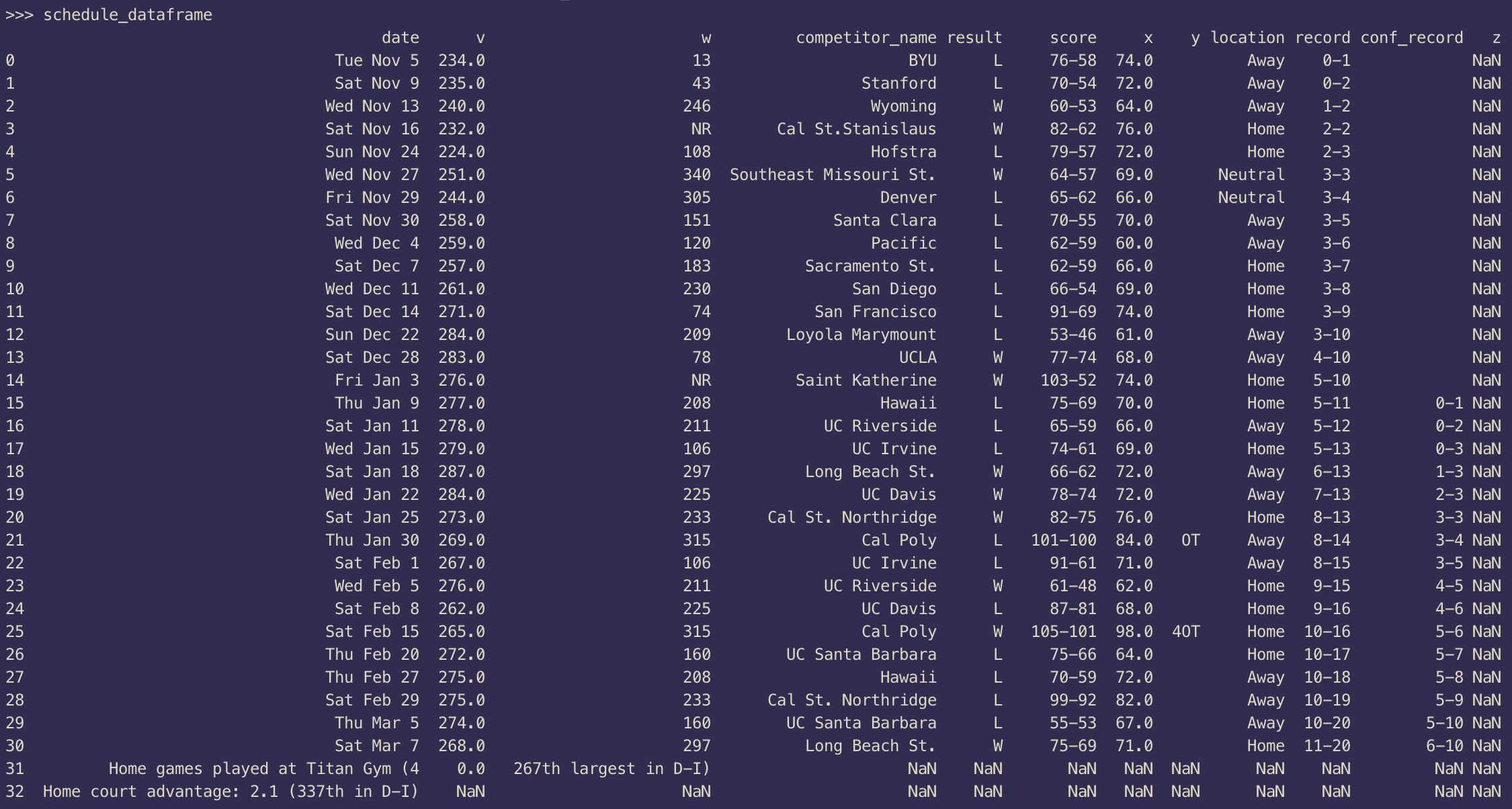
Replacing data
For my project, I needed to remove those rows from the data whose w column contained “NR”. Pandas provides us a method to drop those rows whose certain columns contain NaN values. However, NR is not equal to NaN so first, we need to replace every occurrence of NR with NaN. We can easily do that by using the replace method of the DataFrame:
import numpy as np
schedule_dataframe['w'] = schedule_dataframe['w'].replace('NR', np.nan)
Now we can use the dropna method of the DataFrame to easily remove the rows whose w column contains NaN:
schedule_dataframe = schedule_dataframe.dropna(axis=0, subset=['w'])
The axis=0 tells Pandas to drop the row instead of the column. If we try printing the DataFrame now, the output will look something like this:
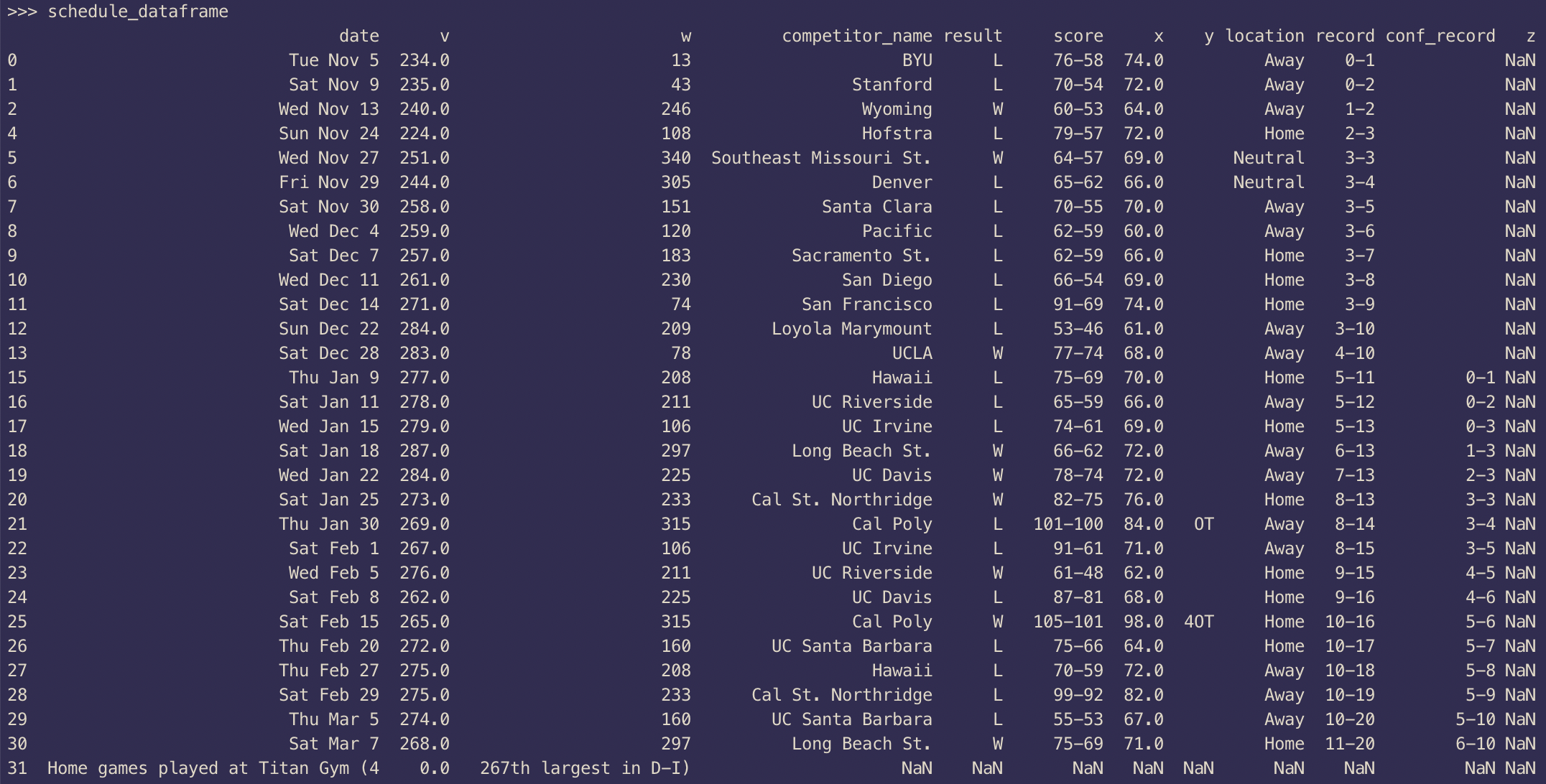
While removing the rows, Pandas does not update the index column. I don’t like that so while we are at it, let’s reset the index column as well so that we have a continuous range of index values:
schedule_dataframe = schedule_dataframe.reset_index(drop=True)
The output should now contain updated index values:
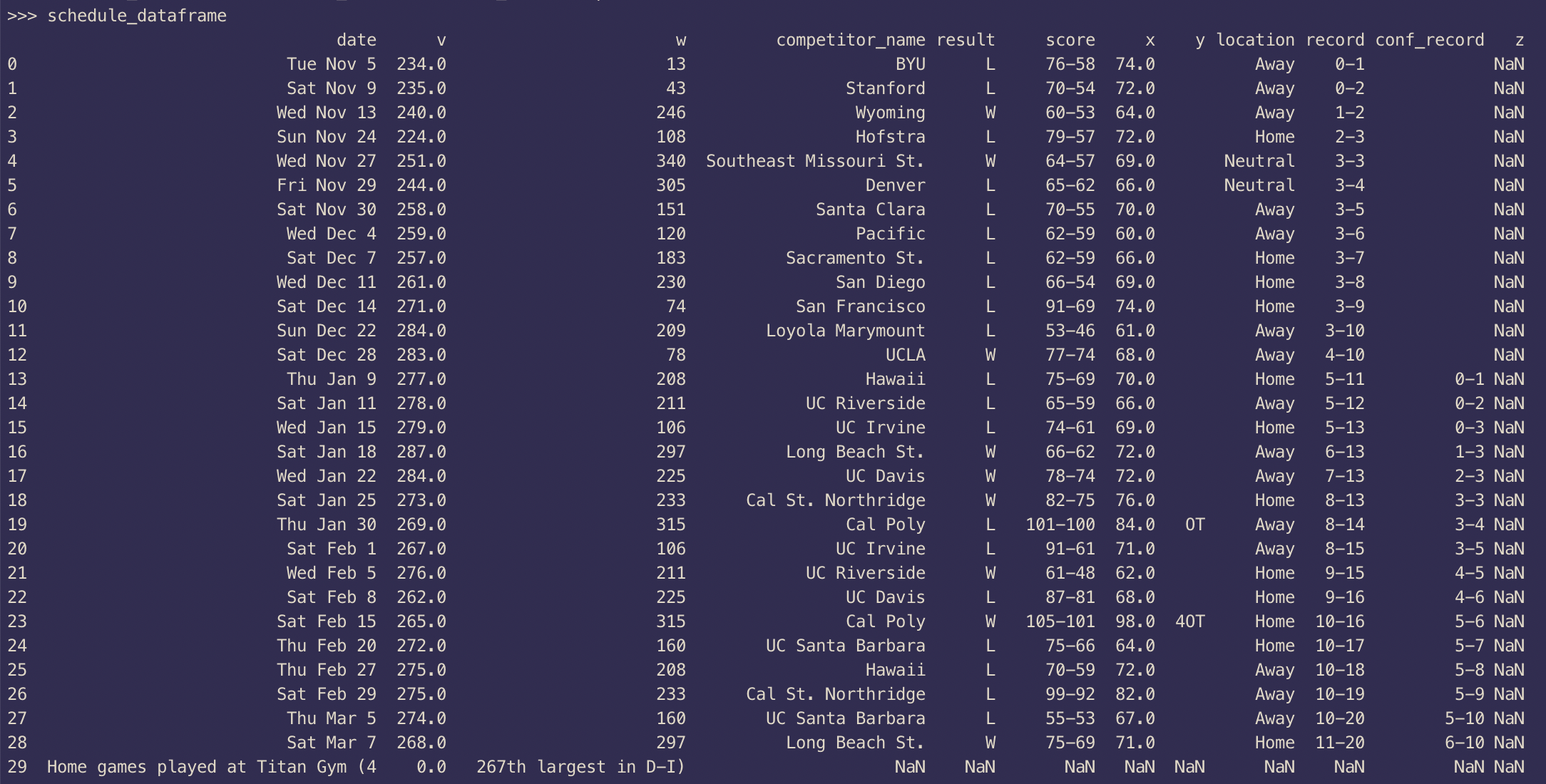
Removing a row from the DataFrame
I don’t want the z column in my DataFrame as it contains only NaN values so let’s drop that column from my DataFrame:
schedule_dataframe = schedule_dataframe.drop(['z'], axis=1)
Sweet! Now the output looks much cleaner:

During this step, I went ahead and removed the last row as well. I didn’t need it.
Converting column into a NumPy array
Now our w column only contains integer values. Let’s say I wanted to compare that whole sorted column with some other list. How can we do that? As it turns out, Pandas makes it incredibly easy for us to do exactly that. We just need to use the to_numpy method.
Here is how you do it:
scores = schedule_dataframe['w'].to_numpy()
scores
# array(['13', '43', '246', '108', '340', '305', '151', '120', '183', '230',
# '74', '209', '78', '208', '211', '106', '297', '225', '233', '315',
# '106', '211', '225', '315', '160', '208', '233', '160', '297'],
# dtype=object)
Now you can sort them and do whatever you want with them.
Conclusion
This is where this short tutorial comes to an end. Pandas is really powerful and this tutorial doesn’t do it justice. Try it on any data processing or data analysis tasks and let me know how it goes. There is a reason it is an integral part of any data analysts' tool chest. I hope you learned something new today. I will see you in the next article. Stay safe and take care! 👋 ❤️




acromondx